Get started scraping any website in minutes with Minexa.ai
- Minexa Team

- Apr 13
- 3 min read
Updated: Apr 27
Here's how to use the Minexa web app to extract clean, structured data from any webpage in just a couple of minutes.
Here is how it works in minutes with Minexa: first, you create a scraper, then you use it to extract data. The result is clean, structured JSON.
Each scraping run uses a few credits, depending on how complex the page is.
1. Create your account and access the web app
Start by signing up for free. You will get 1000 credits per month with no credit card required.
Once you are in:
Go to your dashboard
Copy your API key
Open the Minexa web app
Paste your API key when prompted
Now you are ready to create your first scraper.
▶️ Want a quick start? Skip the docs and check out these video tutorials instead
2. Create a scraper
Scrapers tell Minexa what to extract and from where. You need to create it once (takes up to 2 minutes), and then you can extract similarly structured pages from the same website in few seconds.
Go to the webapp and choose between two modes: detail or list mode and follow the steps below:

Detail mode
Use detail mode if you want to scrape the same type of data from several individual pages, like product details, job posts, or articles.
Steps:
Paste four URLs from similar pages. Minexa will compare the pages and detect the pattern.
Example:
https://example.com/products/1
https://example.com/products/2
https://example.com/products/3
https://example.com/products/4

Copy the small piece of data you want to extract. Paste a sample data of the content you want from one of the pages.
Example:
New
MALM
Bed frame, dark brown veneer, Queen
Price $ 219.00
(1142)
Q&A(9)

List mode
Use list mode if you want to scrape multiple items from a single page, such as a product list, job board, or article feed.
Steps:
Paste a URL from the page you want to scrape
Example:
https://www.ikea.com/us/en/cat/beds-bm003/

Copy the small piece of data you want to extract. Paste a piece of sample data from the page. Minexa will use it to find the correct container on the page
Example:
New
MALM
Bed frame, Queen
Price $ 219.00
(1142)

Click Create a scraper to continue.
Want to create using code?
If you want to create the scraper using a programming language
copy the JSON request body

run the script from Github repository:
Advanced:
Custom scraping options: if you want to manually enter the container’s XPath or set scraping options like JavaScript rendering. However, Minexa will automatically detect the correct data container and optimal scraping settings. You can confirm it or make adjustments if needed in the next step.
Scraper request: Understand look_for, mode and how to set them
3. Confirm data
Minexa will automatically select the part of the page (we call this container) that matches your input and show a table preview of the data.
If the data does not look correct, click Data is incorrect. You can then select a different container. Minexa will recreate the scraper with a new XPath and update the preview.

If you created the scraper with code, check the web_app key in the scraper's JSON (e.g. https://webapp.minexa.ai/home?step=confirm&scraper_id=1221) to view the second step in the web app.
4. Extract at scale
Once data preview looks correct, you can now extract data at scale from web pages that are similarly structured using the previously created scraper.
Select the specific columns you want to include in your final output by selecting checkboxes next to column names. After that, paste the URLs of all the pages you want this scraper to process.

You can add up to 5 URLs in the web app. If you need more, switch to the API. Copy the generated JSON code sample
Run the Extract data script by replacing the data request
4. Download
If you only need data from a few URLs, click "Extract Data" to see a table preview in JSON format. This data is not saved to your account, so make sure to download the JSON file if you want to keep it.

And that’s it. You’ve successfully scraped a website using Minexa.
Next steps
To take it further, try using the Minexa API in your code. You can automate scraping and integrate it into your workflow by following the steps in our API documentation.
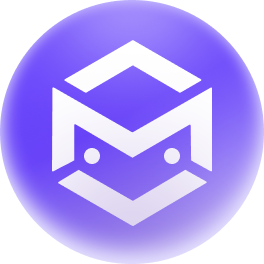


Comments